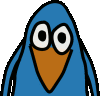I have prepared an updated Arch Linux image for the Pandora. It is more user-friendly than the previous version, as I have preconfigured more things. It also comes with the updated kernel that I had released a while ago.
Major changes since the last version:
Major changes since the last version:
- Updated kernel (with properly working keyboard support)
- Display brightness control works with the same buttons as used by the Pandora OS
- The Openbox menu can be opened by pressing the Pandora button
- The Openbox menu's contents can be easily updated to consider newly installed programs (from the openbox menu under openbox3 select "update menu" to recreate the menu's contents, then "reconfigure" to tell Openbox to use the new configuration)
- I have included the wicd network manager with its GTK+ interface for easy network configuration
- Preconfigured touchscreen and nubs
Due to popular demand I have changed the compression method from xz to bzip2, to allow users to extract the archive from the Pandora OS (which does not include xz).
plugapps-pandora-wejp-20110531.tar.bz2
151 MB, md5sum: c01fc257e12e7268f62f9ab962cd64ad
To install Arch Linux, you'll need an SD card with a capacity of at least 1 GB. It needs to be partitioned with one partition. That partition needs to be formatted as ext2. (You can have more than one partition, but the first one needs to be the one Arch Linux will be installed on. This partition should be at least 1 GB in size.) When preparing the SD card, make sure it is not mounted. This is especially important on the Pandora running the default Pandora OS, which has an auto-mount feature.
Then you have to prepare the card in a few steps:
I have created a package repository, where I will put any packages that I create for Arch on the Pandora. I have included this repository in the configuration of this Arch image release. This means that you can easily install and update all the packages I release, through the pacman package manager.
plugapps-pandora-wejp-20110531.tar.bz2
151 MB, md5sum: c01fc257e12e7268f62f9ab962cd64ad
To install Arch Linux, you'll need an SD card with a capacity of at least 1 GB. It needs to be partitioned with one partition. That partition needs to be formatted as ext2. (You can have more than one partition, but the first one needs to be the one Arch Linux will be installed on. This partition should be at least 1 GB in size.) When preparing the SD card, make sure it is not mounted. This is especially important on the Pandora running the default Pandora OS, which has an auto-mount feature.
Then you have to prepare the card in a few steps:
- Verify the partition scheme of the card. In rare cases SD cards come without any partition table. If in doubt delete the cards contents and create a new partition table from scratch. You can use any partition program you like, e.g. cfdisk (command line) or gparted.
- Format the partition with the ext2 filesystem; On the command line you can use the mkfs.ext2 utility, e.g.
# mkfs.ext2 /dev/mmcblk1p1
- Mount the newly created filesystem, e.g.
# mount /dev/mmcblk1p1 /media/mmcblk1p1
- Change the working directory to the filesystem's mount point, e.g.
# cd /media/mmcblk1p1
- Extract the Arch Linux archive onto the SD card, e.g.
# tar xf /path/to/plugapps-pandora-wejp-20110531.tar.bz2
- Unmount the SD card, e.g.
# umount /media/mmcblk1p1
- Boot the Pandora with the SD card inserted in the left slot and hold the right shoulder button while turning it on
- In the boot loader menu, choose to boot from SD card
- Wait for Arch Linux to boot and login with username "user" and password "user"
- Open the welcome.txt file in your home directory for a few more hints.
I have created a package repository, where I will put any packages that I create for Arch on the Pandora. I have included this repository in the configuration of this Arch image release. This means that you can easily install and update all the packages I release, through the pacman package manager.